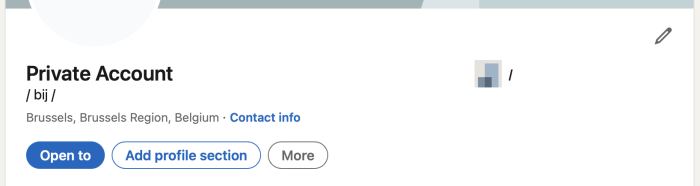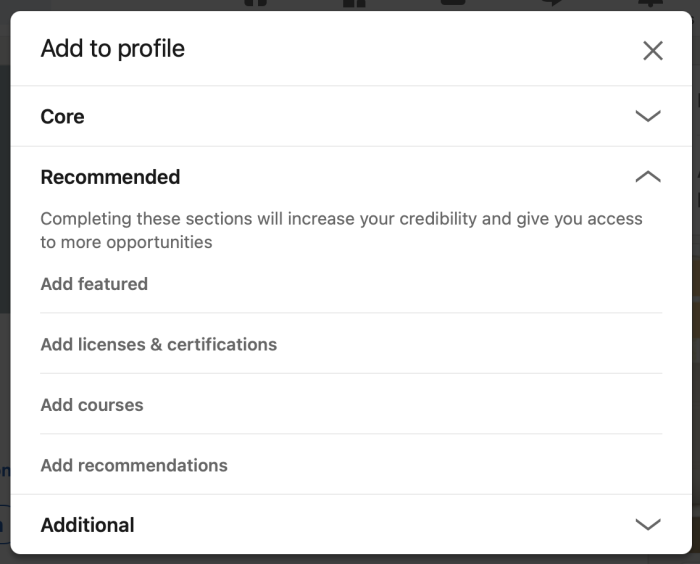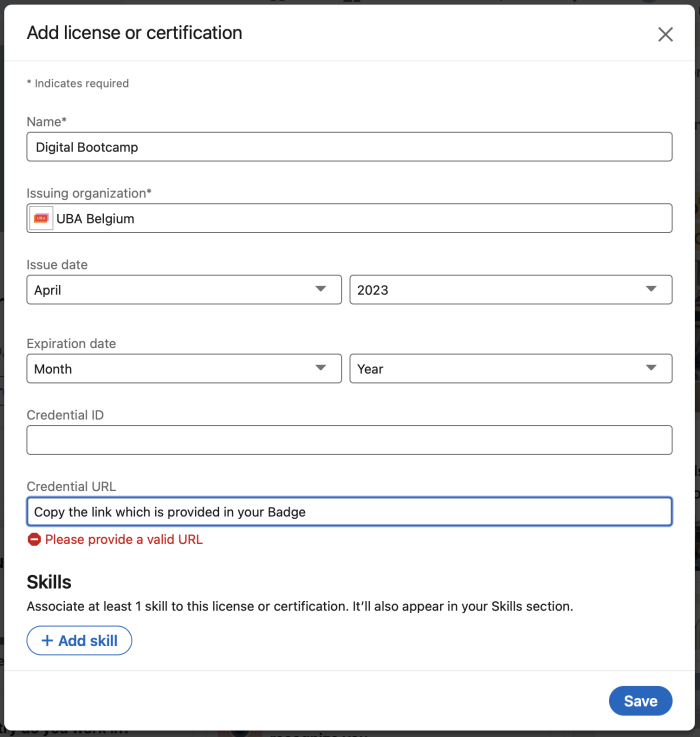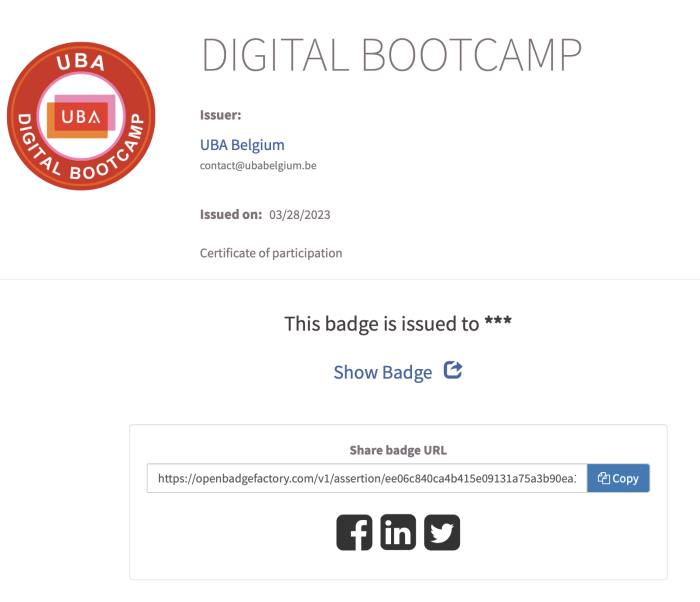If you participated in a Digital Bootcamp or Brand Building College, you can choose to receive a Linkedin Badge for these courses. You can add this badge to your LinkedIn profile, allowing others to see that you have successfully completed this training.
How do you add this badge to your Linkedin Profile?
Please follow the steps below. If you have added certificates to your account before, you can go straight to step 2. If you haven't done this before, start at step 1.